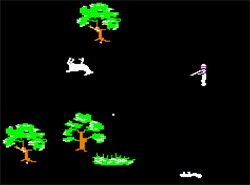When you are creating a blog, you want to have a basic plan. Do you want a blog to share with the community? What do you want people to see? Do you want to have a private blog, such as a journal?
Blogs are fun. I have several blogs which I use to share information with others. I have a poem blog. I also have a music blog and a family history blog. Of course, you are all aware of the blog which you are reading right now.
I would like to teach you how to make your own blog. You will use it like a private journal. You can add links, pages, pictures and writings.
Let's get started!
Log in to your Google account. Then follow these step by step directions. DON'T miss a step. Look for circled red items and click in the order given.
After logging in:
Then:
Find the "New Blog" button and then click:
Here is where your planning comes in . . . You need to have a title, an address and a template added before you can create your blog. Make sure you check your spelling for a nice title. Do the best you can for your address, but realize that some addresses you can't have. Certain marks are not allowed and some addresses are already being used. You will get a notice if you can't use an address so keep trying. Pick a template (design) that you think you might like and then click the "create blog" button. You can change your template later.
After clicking "Create" this is what you see. A list of your blogs:
Clicking on the button for #1 will take you to a new "posting"
Clicking on the button for #2 will give you a new "Page"
Clicking on the button for #3 will give you the view of your "blog"
Clicking on the TITLE of your blog will take you to the "dashboard"
Click on the Title of your blog to get started.
**********************************************************
DASHBOARD and SETTINGS
Take a few moments to look over your blog's dashboard. This is the control center for all your tools, settings and access to your own personal blog. Then click on the "settings" button on the left side and follow the directions as given below.
1. Click on the button for edit "Privacy." (the blue words)
2. Click "No" for both questions.
3. Click the orange button to "Save changes."
Click on the Blog Readers edit button (blue words)
Click on the button for (#1) "Private." Only blog authors (that is YOU)
Click on (#2) the orange button to save your settings.
Click to learn about Embedding a video into your blog .
*************************************************************